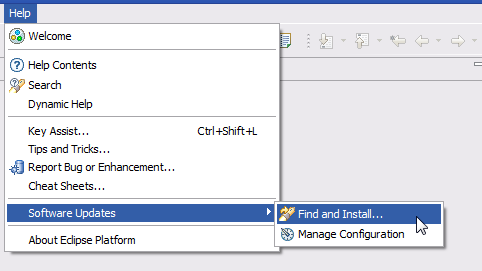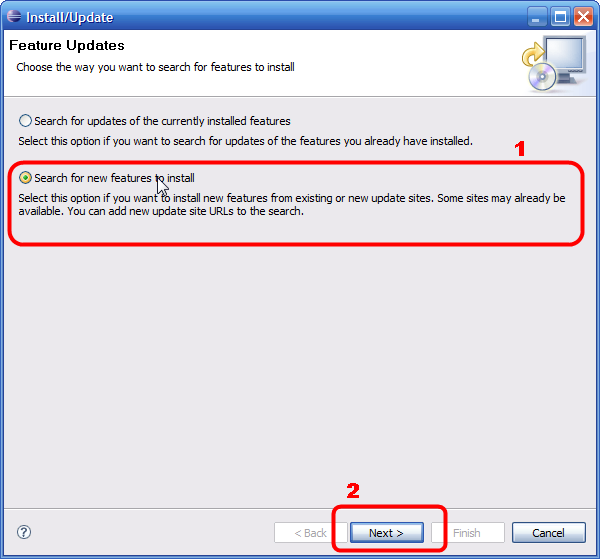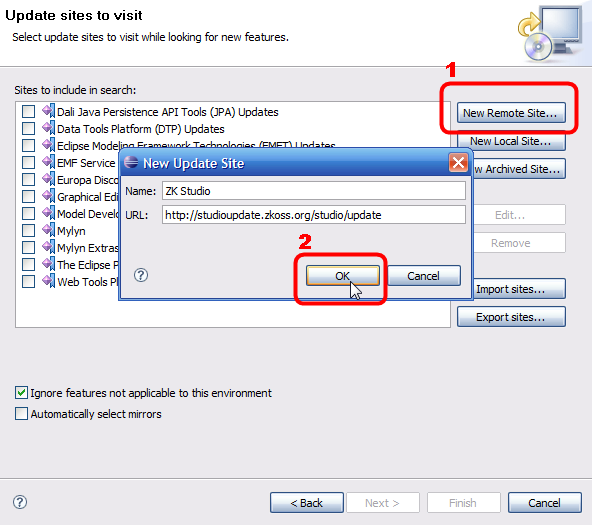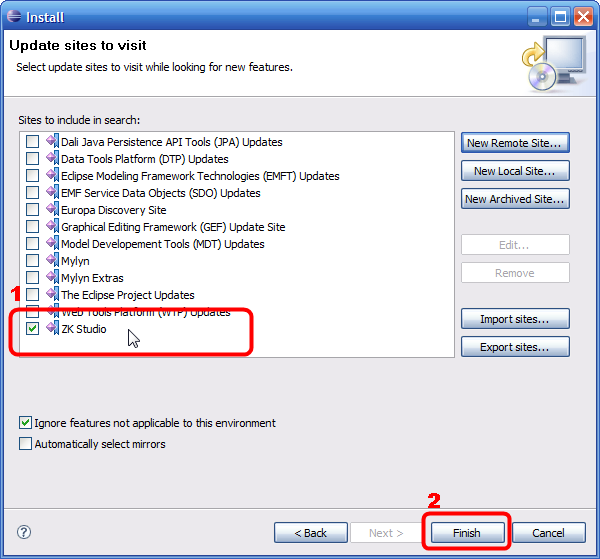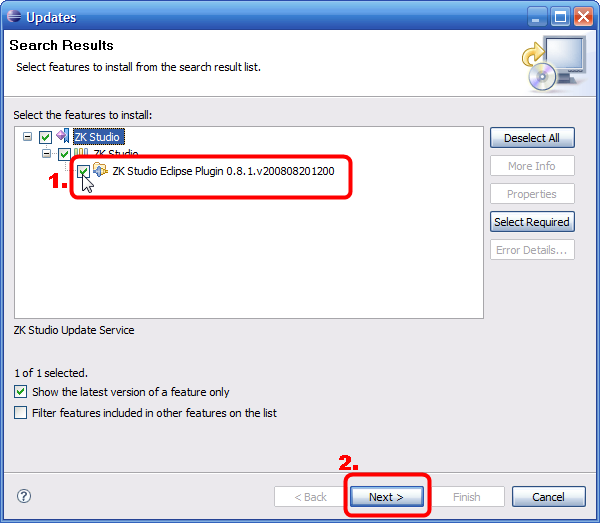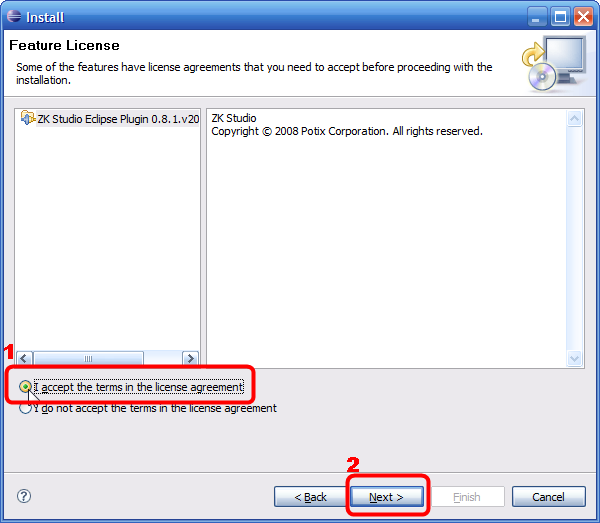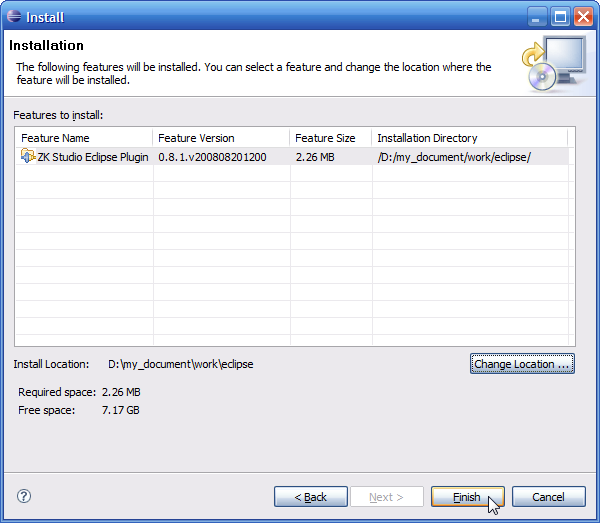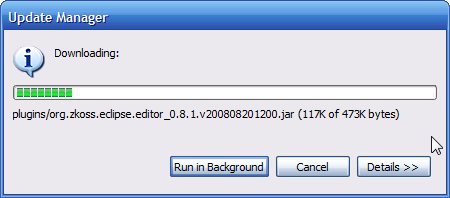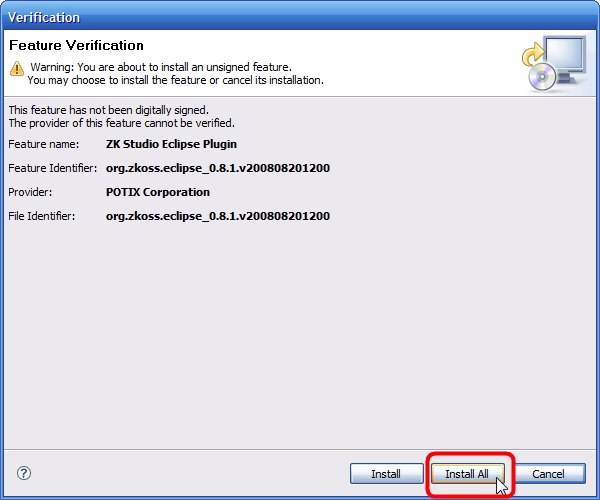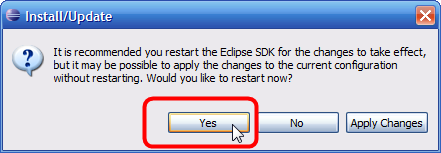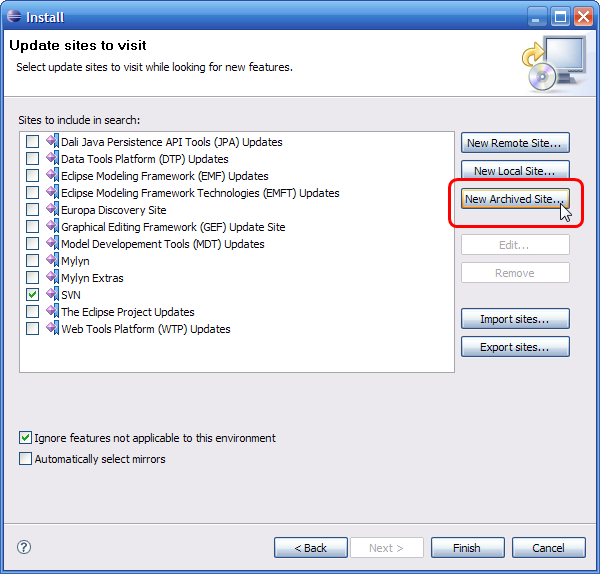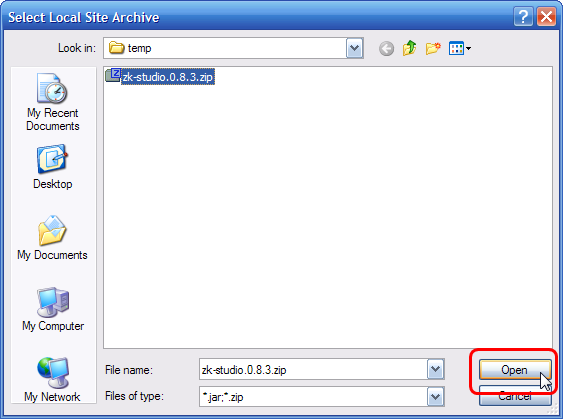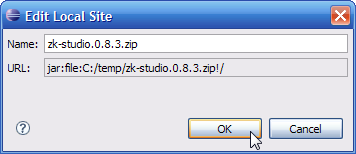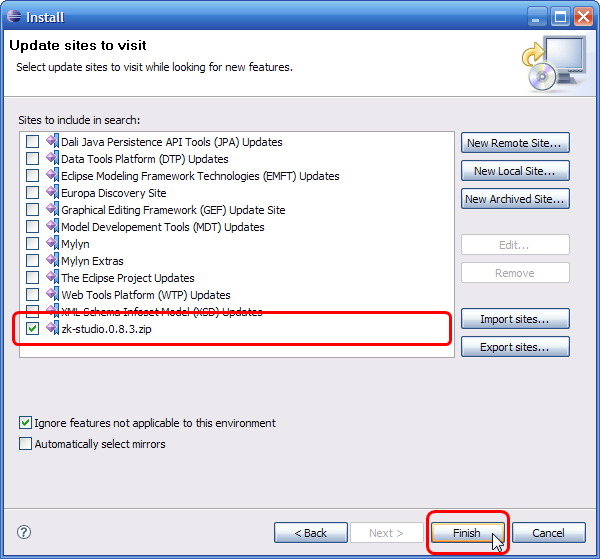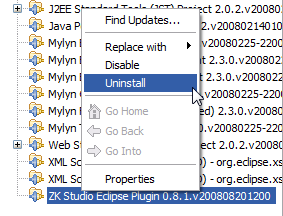Installation Guide for Eclipse 3.3 (Europa)
ZK Studio Installation Guide
Charles Pao, Engineer, Potix Corporation
November 04, 2008
ZK Studio 0.9
Prerequisites
- Eclipse 3.3.2 Europa with WTP plugin installed
The update site URL
Please visit ZK Studio download page
Installation
ZK Studio can be installed by either using the online installation via the update site URL, or by downloading the offline installation zip file provided here and following the Offline Installation Guide.
Online installation
- 1. Open Eclipse, click the [Help] menu and select [Software Updates] --> [Find and Install...]
- 2. Select "Search for new features to install" then click [Next >].
- 3. Click the "New Remote Site..." button in the top right corner. Type "ZK Studio" in the Name Field, enter the ZK Studio Update Site: http://studioupdate.zkoss.org/studio/update into the URL field and click [Ok].
Make sure the ZK Studio update site is selected and then click [Finish].
- 4. After Eclipse searches the update site, a new feature will appear in the Search Result Window, select the feature and then click [Next >].
- 5. In the next window, select "I accept the terms in the license agreement" and then click [Next >].
- 6. Click [Finish] to confirm the installation.
The installation will now proceed.
When the Verification Window pop-ups, click [Install All].
- 7. Once installation is complete, please restart the Eclipse as prompted.
Offline installation
- 1. Download the offline installation zip file here
- 2. Open Eclipse, click the [Help] menu and select [Software Updates] --> [Find and Install...]
- 3. Select "Search for new features to install" and then click [Next >]
- 4. Click the [New Archived Site...] button
- 5. Select the offline install zip file and press [Open]
- Press [OK] to begin the download
- 6. Make sure the newly added site is selected and press [Finish]
- 7. For the following procedures please refer to the 'Online Installation' section starting from Step 4
Uninstallation
According to Eclipse Official recommendations, it strongly recommendeds against installing plug-ins by copying jar files to Eclipse's plugin folder, if that method was used, please follow the 'Manually Remove' section. If installation was performed by Eclipse's Update manager, please follow the 'Update Manager' section.
The Update Manager
- 1. Close all open zul files in Eclipse
- 2. Click the [Help] menu, select [Software Updates] --> [Manage Configuration]
- 3. In the "Product Configuration" Window, select the 'ZK Studio' entry on the left tree node. Right click the entry and select "Uninstall", then click [OK]
- 4. Follow the confirmation dialogue prompt to restart Eclipse
- 5. If Eclipse does not restart please restart it manually. To make sure the ZK plugin has completed uninstalling, click the [Help] menu, select [About Eclipse Platform], then click "Plug-in Details". In the subsequent window ("About Eclipse Plug-ins"), there should be no plugins titled"ZK Studio"
- 6. If the ZK Studio plugin still exists, follow the steps in the 'Manually Remove' section to uninstall
Manual removal
- 1. Close all open zul files in Eclipse
- 2. Shut down Eclipse completely
- 3. Remove all files titled "org.zkoss.eclipse.*.jar" in Eclipse's plugin folder (Usually the "plugins" folder is located in Eclipse's install directory)
- 4. Start Eclipse with -clean and -initialize startup parameters (if you would like to know how to specify startup parameters, please refer to this). Once complete please restart Eclipse manually
- 5. To make sure the ZK plugin has completed uninstalling, click the [Help] menu, select [About Eclipse Platform], then click "Plug-in Details". In the subsequent window ("About Eclipse Plug-ins"), there should be no plugins titled"ZK Studio"
| Copyright © Potix Corporation. This article is licensed under GNU Free Documentation License. |